A Perfect Guide To How To Screenshot On Mac
Introduction
How to screenshot on a Mac is a topic that many people search for. Honestly, it’s no big deal. Taking a screenshot on a Mac is as simple as eating chips. You just need a good know-how of how to do it.
Taking a screenshot on a Mac is divided into different parts. Here is what you should know.
How to Perfect Screenshot on Mac
To take a screenshot on Mac, press the SHIFT, COMMAND, and 3 buttons together. There is a chance that you will see a thumbnail in the corner of your screen. Click it so that you can edit the screenshot. The screenshot can be automatically saved on the computer too, so wait for it.
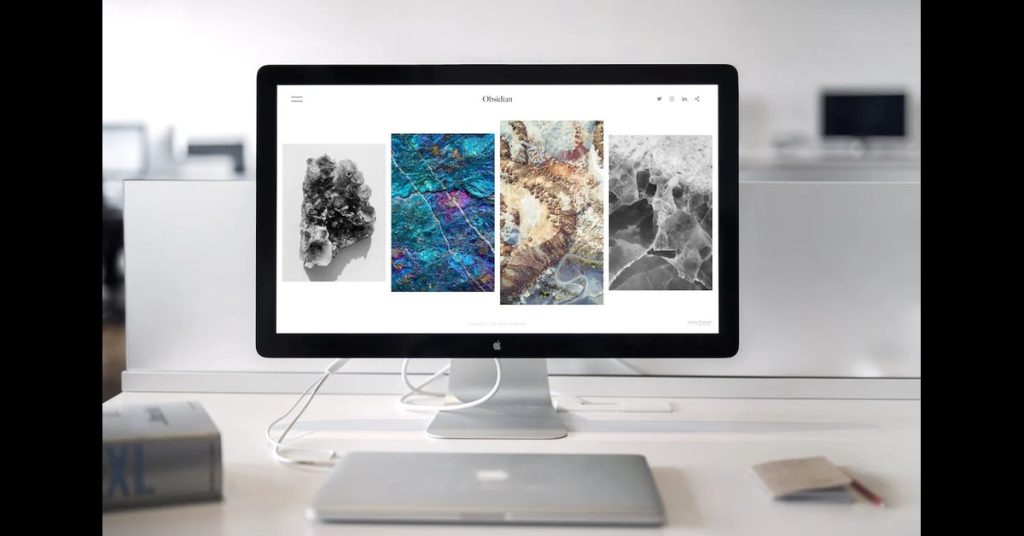
To Capture A Portion Of Your Mac Screen
Some people also want to capture a portion of their Mac screen rather than take a complete screenshot. To do this, press SHIFT, COMMAND, and 4.
Capture a Window or Menu
To capture a window or menu, press the SHIFT, COMMAND, and 4 buttons, followed by a space. This means pressing SHIFT, COMMAND, and 4 together, and then pressing the space button.
“Vacation-Ready Body Awaits: Discover How to Shed Pounds Before Your Getaway!”
Open The Screenshot Application Interface
To open the screenshot application interface on your Mac, press Shift, Command, and 5.
Screenshot of the TouchBar on the MacBook Pro
If you want to take a screenshot of the TouchBar on your MacBook Pro, press the Shift, Command, and 6 buttons.
Where Are The Screenshots Saved?
Screenshots are saved on the desktop of your computer by default. They are usually named “Screen Shot, with a date and time. Png”.
If you do not like the default screenshot app and are looking for an answer to how to take a screenshot on MacBook, here are three apps that are good 3rd party apps to take screenshots on a MacBook.
Benefits Of Macbook Pro
Macbook Pro has many benefits, and while some people may consider its cost to be too high, it offers true value for money.
Value For Money
The Macbook Pro offers value for money. This means that you get what you are paying for, and it is worth every penny to be spent on it.
Durable
The Macbook Pro is durable and robust and lasts a long time. You can easily extend the life of your Pro for 4-5 years, depending on your usage. These machines are sturdy and will not just break with a fall. However, at the same time, they are delicate too so make sure you don’t put them through too many falls and dents.
Classy
One of the biggest benefits of holding a Macbook Pro is that it classy. These machines are ultra-sleek and look super good on the hands. If you want a good laptop to boast and showcase, this is an ideal one to have.
Portable
With remote work being popular and laptops becoming a part of the school curriculum, the demand for portable laptops is ever-higher. If you are looking for a portable machine, the MacBook Pro is an excellent purchase. These machines are easy to use and carry on the go. You will never feel too heavy while carrying one. Furthermore, they come with some of the best cases that don’t add any weight to your device, so go for it. You can easily carry one around the house, in or out of the office during hybrid work, or in schools and universities.
Super-Fast
Those who need a super-fast laptop should consider the MacBook Pro. These machines are super-fast and don’t have any lags. Therefore, they deliver uninterrupted usage. People who are busy in their offices or office work usually don’t have time to deal with lags. This is where the MacBook Pro comes in. Without lags, these devices are seamless to use. In fact, they are called power devices by some because they are fast, powered by the M1 processor, and super easy to hold.
Excellent Display
The MacBook Pro has an excellent display. The visuals are sharp and crisp, and viewing everything is an incredible experience on your device.
Great Keyboard and TouchPad
The keyboard and touchpad of a laptop play an integral role in navigation. If you are looking for a great keyboard and touchpad, go for the MacBook Pro. The keyboard is backlit, so you can easily type on it during the night. The touchpad is seamless, so browsing through it is incredibly easy too.
Last A Long Time
Finally, a MacBook Pro lasts a long time. They offer value for money and are a one-time investment because they don’t really break down every now and then and last a very long time.
We hope the above article helps you take screenshots on your Mac. How to screenshot on a MacBook is simple. It’s just about pressing a few buttons!
Happy Screenshotting!
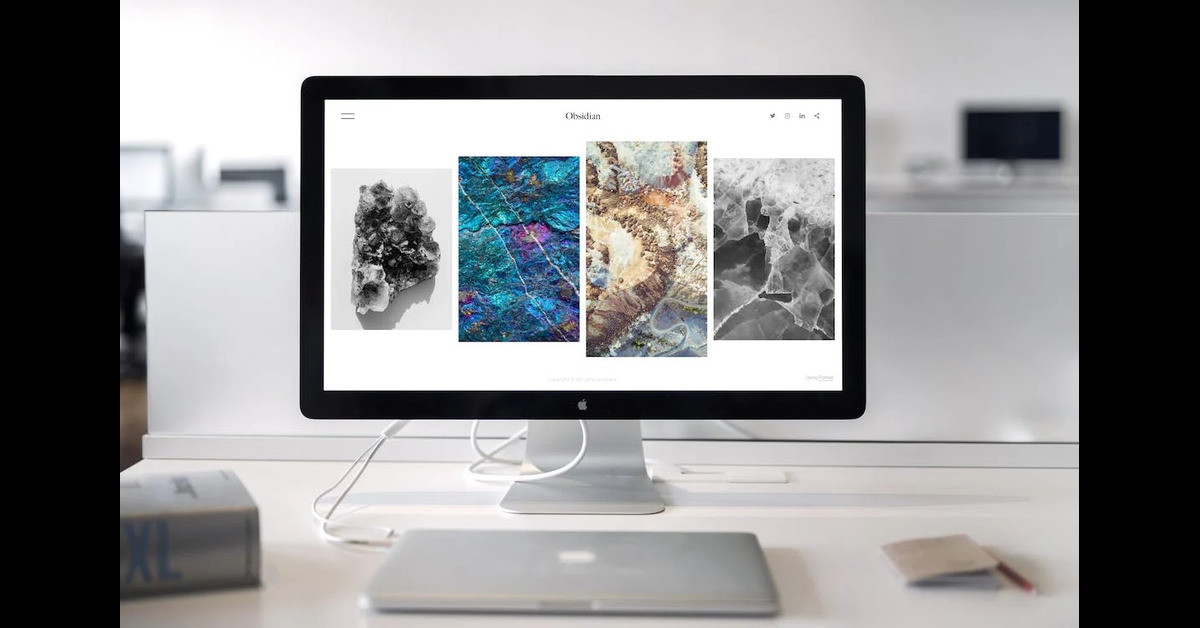
Pingback: How To Solve A Rubik’s Cube - How-To-Guide!
Pingback: How to Take a Screenshot on Windows - How-To-Guide!
Excellent post. I used to be checking continuously this weblog and I am inspired! Very helpful info specifically the final section 🙂 I handle such information much. I was looking for this certain information for a very lengthy time. Thanks and good luck.